Looking to master Pro/Engineer as a part of your engineering toolkit? Our pro engineering tutorial is specifically designed to guide beginners through the essentials of this powerful CAD software. Starting with an intuitive setup and navigation walkthrough, all the way to crafting complex 3D models and harnessing advanced techniques, we deliver hands-on insights that will elevate your designs from concept to creation. Expect comprehensive coverage without overwhelming jargon, tailored to accelerate your transition from novice to proficient pro engineering tutorial user by learning at your own pace. Remember to save your work regularly to avoid losing progress.
Key Takeaways
- Pro/ENGINEER (Pro/E) is a comprehensive CAD software that requires understanding its interface, setting up projects, and basic navigation for effective use.
- Creating 3D models in Pro/E involves sketching, using features to add or remove materials, and using extrusion techniques to transform 2D sketches into solid 3D models.
- Legal and ethical use of Pro/E involves understanding and adhering to copyright laws and licensing agreements, which govern the distribution and modification of the software and its documentation.
Unlocking the Basics of Pro/ENGINEER
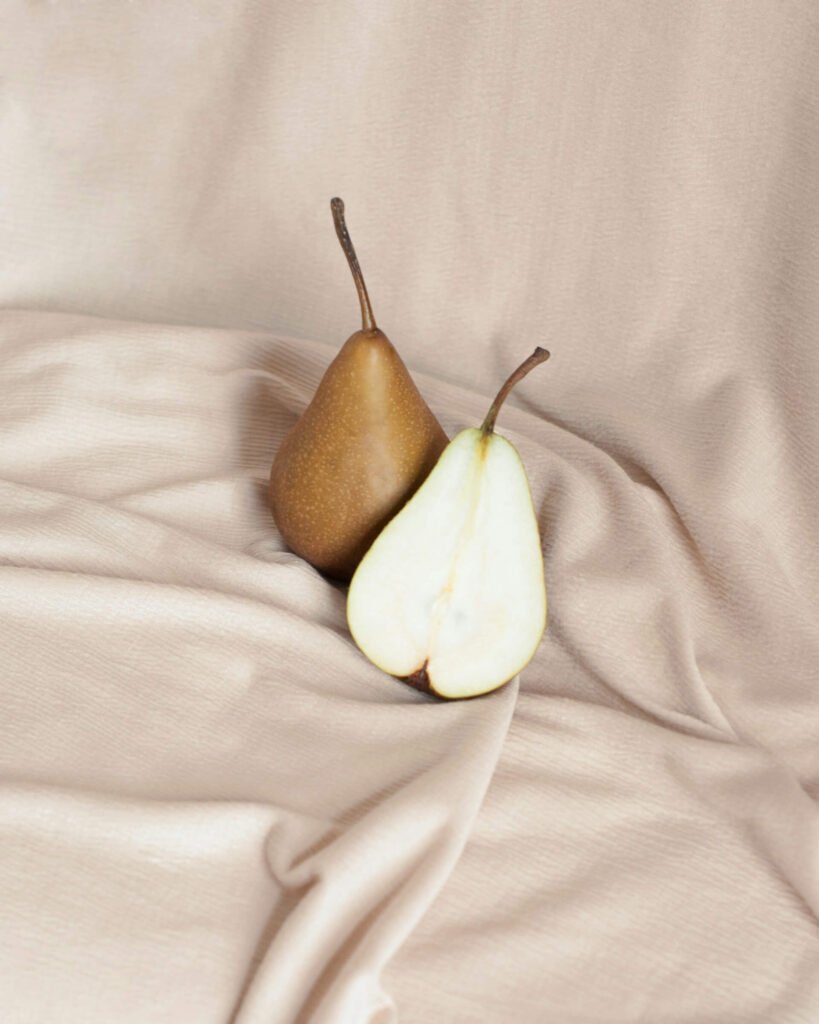
Embarking on any new endeavor requires starting at the beginning, and to become adept in Pro/Engineer, you must first grasp its essential aspects. In this section, we will guide you through the core components of Pro/E such as getting acquainted with its workspace environment, creating your initial project, and learning how to move around within the user interface. Establishing these basic abilities is critical for developing a strong base from which you can efficiently utilize this robust Computer-Aided Design (CAD) tool.
Introduction to the Workspace
The user interface of Pro/ENGINEER Wildfire 2.0 incorporates several important elements, including:
- The Graphics Window
- The Navigator
- The Browser
- Model Tree
- Main Menu
There are a variety of toolbars present, such as the Main and Feature Toolbars.
Gaining an understanding of these fundamental components is crucial since they constitute the primary setting for your design activities—where you’ll likely devote most of your time.
The configuration of this workspace is dynamic. It adapts according to your specific requirements. Combining classic menu structures with icon-driven commands offers a versatile area suited for executing various design functions. Regular engagement with these interfaces will enhance your proficiency in maneuvering through and exploiting Pro/E’s extensive features effectively.
Setting Up Your First Project
Initiating your inaugural project in Pro/Engineer. Wildfire 2.0 requires adherence to several essential actions.
Firstly, you need to acquire and unzip the model files required for your endeavor.
Secondly, altering the launch command is critical so that it aligns with your workflow preferences. This customization aids in preserving task uniformity and elevating productivity.
Creating a designated working folder is crucial for methodical file management.
At the outset, setting up user preferences is vital. Embracing this hands-on methodology complemented by PTC’s instructional materials will navigate you through these preliminary phases while also delivering an array of educational tools for continuous advancement and assistance.
Navigating the Interface
Efficiently maneuvering through the Pro/Engineer interface is crucial for a seamless design workflow. The software offers intuitive navigation of models, enabling users to rotate, shift, and magnify with simple mouse actions. Tools such as Standard Orientation and Saved View List provide consistent perspectives, facilitating straightforward manipulation and inspection of models from multiple angles.
The usability of the interface is augmented by toolbar fly-outs, drop-down menus, and third mouse button menus which make it easier for users to reach different functions and tools. Becoming proficient in these navigational methods will markedly boost your efficiency and comfort while working with the software.
Creating Your First Model with Pro/E

Having mastered the fundamental concepts, you’re now ready to craft your initial 3D model. This segment provides direction on the essentials of sketching, how to choose and apply various features, as well as techniques for extruding and adjusting forms. These crucial steps form the foundation of 3D modeling within Pro/Engineer and prepare you for developing more intricate designs.
Sketching Basics
Embarking on a new model in Pro/E begins with the creation of a sketch. This task entails:
- Initiating a new drawing dialog box.
- Opting for the default model as your starting point.
- Labeling your drawing clearly, using names like ‘BOX’ to simplify identification throughout this tutorial and in subsequent work.
With your sketch underway, you’ll utilize the suite of drawing tools available in Pro/E to establish both shape and size specifications for your design’s perimeter. To streamline your workspace by eliminating unnecessary visual noise, there’s an option to adjust visibility settings for several elements including:
- datum planes
- axes
- points
- coordinate systems
This step is crucial for maintaining an organized environment that aids concentration on the creative design process while you finesse every aspect of your design’s conception.
Feature Selection and Usage
In Pro/E, features form the essential components of any model. They have the capability to either contribute or subtract material from your design and carry vital parametric details that influence the regeneration process of your model. For example, a ‘section’ serves as an elementary feature that provides a 2D sketch basis for developing more intricate features within both Part and Assembly environments.
The notion of parametric information encompasses dimensions, relationships, parameters, and references which play a key role in shaping how your model behaves during its regeneration cycle. To visualize these parametrics, consider a simple rectangular block feature. It embodies specifics such as length, width, depth, and direction of extrusion. Grasping these elements is critical to engineering models that are not only adaptable but also durable.
Extruding and Modifying Shapes
Transforming 2D sketches into three-dimensional models is a core function in Pro/E through the use of extruding shapes. The software, particularly Pro/ENGINEER Wildfire2, enables you to craft solid models that accurately represent objects as they would appear in reality. This helps provide an intricate understanding of the object’s solidity. Due to its parametric nature, any modifications made to your parts’ dimensions are seamlessly updated across all related system components.
The process of creating complex geometries involves utilizing operations such as extrude and cut to merge basic features together effectively. For example, when engineering a part, one may need to amalgamate various elements like rectangular blocks with additional aspects like slots and holes. Herein datum planes come into play by acting as essential reference markers that aid precision in defining specific sections within your model ensuring accuracy throughout construction.
Advanced Techniques and Best Practices

As your proficiency with Pro/E grows, it’s essential to explore sophisticated methods and optimal practices. The focus of this segment is on sharing guidance for precision in modeling, intricate feature creation and patterning, as well as enhancing the efficiency of your design process.
Employing these tactics will enable you to develop strong and flexible designs that can accommodate evolving specifications while requiring little modification.
Precision Modeling Tips
Maintaining accuracy is crucial in the creation of models. It’s important to adhere to a consistent unit and scale system throughout your modeling efforts, which will aid in avoiding problems with scaling and ensure precision. To guarantee that the model aligns perfectly with specified requirements, it’s key to continually cross-check against original design plans or measurements.
It’s essential for dimensions and geometric input to be entered precisely. The use of tools that allow for precise snapping, alignment, and offsetting can greatly assist in crafting accurate 3D models. For verification of design quality, experts recommend several practices: confirming the aesthetics and tactile qualities of a part, choosing an appropriate material for production purposes, as well as these tips ensure both functional performance expectations are met thus improving the overall caliber of your designs.
Complex Features and Patterns
Pro/E excels when tasked with the creation of sophisticated features and patterns. It employs procedural modeling, which relies on rule sets to construct complex models—an approach that’s especially advantageous for creating scalable architectural components. The utilization of pattern features is also a clever way to diminish file sizes, an attribute that comes in handy for recurring elements such as counterbored holes.
For more advanced operations, Pro/E has tailored modules at its disposal like Behavioral Modeling and Complete Machining. It includes extensions such as Manikin Analysis and Spark Analysis designed to meet the specific needs within niche fields of engineering. By dedicating time upfront to plan out intricate or organic shapes, one can achieve designs that are both precise and elaborate.
Optimizing Your Workflow
Maximizing efficiency is critical in the realm of design success. Employing templates within Pro/E streamlines processes by automating functions such as creating views, configuring displays, and displaying model dimensions. Utilizing pattern features to replicate elements like holes or slots can decrease file sizes by upwards of 18% while also saving a substantial amount of time spent on modeling.
Involvement from stakeholders throughout the process of designing plays a vital role in pinpointing both obstacles and areas that are ripe for enhancement. Designers benefit from tools like OBJ viewers which provide them with an array of angles to assess their models, consequently assisting them in making fine-tuned adjustments.
When tailoring 3D models for varying product versions, it’s possible to alter materials and hues without disrupting the uniformity of the shape itself.
From Design to Reality: Preview and Refinement

It is critical to review and perfect your design before you convert it into an actual prototype. This portion of the process will concentrate on employing 3D preview capabilities, implementing modifications, and confirming that the final verification steps are completed.
The repeated processes of obtaining feedback and enhancing the design play a pivotal role in realizing a refined end product.
Previewing Your Model
Leveraging the capabilities of 3D preview functions, you are equipped to:
- thoroughly evaluate your design prior to completion
- save different views for thorough evaluation
- employ superior materials and lifelike textures that augment the verisimilitude of your 3D creation
- utilize shaded isometric perspectives for intricate visual depictions, which support thorough assessment.
Within Pro/E, it’s possible to preview and handle various drawing views by manipulating them, generating novel perspectives as well as modifying attributes such as display mode and cross-sectioning. Such an in-depth preview assists in pinpointing early-stage design errors that might otherwise lead to expensive corrections down the line.
Making Adjustments and Refinements
It is essential to make accurate modifications to your model, which impact both its practical use and visual appeal. By dividing 3D models into various parts, one can customize each aspect of the item in depth. Adjusting measurements carefully and changing materials as necessary guarantees that the design will function according to its purpose.
Final Verification Process
Ensuring that your design satisfies every project requirement and functions correctly is the goal of the final verification step. It’s essential to employ tools such as Autodesk Robot Structural Analysis or SAP2000 for structural analysis and validation, confirming that your design will sustain required loads safely. Accuracy in representation and performance evaluation hinges on making sure each facet of the product aligns with its respective mesh within the 3D model.
To prepare to verify your design for subsequent phases, it’s crucial to match up the validated model against initial project specifications, verifying conformity to all stipulated criteria.
Special Editions: Exploring Pro/E Variants
Pro/E presents a range of editions designed to cater to diverse user requirements and project demands. We will delve into these different versions, analyze their capabilities, and assist you in selecting the appropriate edition for your task.
Grasping how each edition differs from another is crucial in ensuring that you equip yourself with the optimal tools tailored to meet your individual needs.
Overview of Different Pro/E Editions
Pro/E provides various editions like Pro/ENGINEER Foundation XE, Pro/ENGINEER Schools Edition, and the Pro/ENGINEER University Edition to cater to the diverse needs of users from different sectors and professional backgrounds.
Modifications in user interface and functionality are introduced with the introduction of each edition, expanding the spectrum of CAD designs that can be achieved using this software. Knowing about these editions is crucial for users to choose appropriate tools that align with their project requirements.
Comparing Pro/E Models
Creo has emerged as the new incarnation of Pro/Engineer, featuring enhanced modules and extensions such as:
- Advanced Assembly
- Advanced Simulation
- Behavioral Modeling
- Human Factors
These models are evaluated against each other based on their unique features and capabilities, which aids users in recognizing the differences among them.
With an array of specialized software packages tailored to various user requirements, Creo delivers options like Creo Parametric for professional applications alongside academic versions including Creo Schools Edition and Creo University Edition. This evaluation facilitates users in selecting the appropriate model that fits their particular needs.
Selecting the Right Edition for Your Task
Assessing your project’s particular requirements and examining the unique attributes of each Pro/E edition is a task that demands careful consideration. The Educational versions, which include Schools and University Editions, cater specifically to academic contexts by meeting the needs of both educators and students.
When you are choosing an appropriate Pro/E edition for projects involving teamwork, it becomes essential to have access to the Pro/INTRALINK Workspace. This feature supports personal work management within a cooperative framework. Selecting the correct edition ensures that all critical tools for your undertaking are at hand.
Copyright Considerations in Pro/E Use
Grasping the legal aspects is crucial when utilizing Pro/Engineer. To correctly and lawfully employ both the software and its accompanying documentation, you need to be aware of copyright regulations, licensing agreements, and the potential repercussions that stem from misuse without proper authorization. This segment will delve into these topics in detail.
Understanding Copyright Laws
The legal framework of copyright safeguards creations such as literary and artistic pieces, which also includes computer programs and their accompanying documentation. This protection is limited to the unique expression of ideas rather than the underlying concepts, information, systems, or operational methods themselves. As a result, one may imitate or replicate software functionality. Its distinctive coding and associated documentation remain under copyright law.
When it comes to Pro/E software along with its related materials, they are secured under these laws against unauthorized replication, distribution and usage as stipulated by the licensing terms set forth by Parametric Technology Corporation. Comprehension of these statutes is essential in honoring ownership rights over intellectual property while preventing any potential violations that could lead to litigation.
Licensing and Proper Usage
By purchasing Pro/E software, organizations are granted the right to utilize the software within specific limitations and guidelines that are set forth in the End-User License Agreement (EULA); this does not equate to owning the software. The EULA establishes a legal guideline delineating acceptable use of the software, ensuring users understand what actions are permitted. It contains clauses pertaining to license cancellation should any terms be breached.
Within these EULAs for Pro/E, several key sections address issues such as copyright laws adherence notices, acceptance of restrictions on intellectual property rights infringement, disclaimers relating to guarantees provided by warranties as well as conditions restricting its application. These provisions serve to safeguard the interests of PTC—the vendor—against unauthorized copying or adaptation of their product and general misuse while enabling legally licensed individuals under specific circumstances permission for creating copies related solely to personal or internal organizational needs without risking disclosure alteration transference nor providing access publicly minus express written authorization from PTC itself.
Consequences of Unauthorized Use
Using Pro/E software or its documentation without authorization may result in severe legal repercussions, including both civil damages and criminal charges. Such unauthorized usage not only harms the party responsible, but also adversely affects the provider of the software by possibly deterring prospective customers from acquiring legitimate licenses.
It is imperative to comprehend the legal ramifications associated with licensing agreements and to comply with them strictly to preserve one’s integrity and avoid expensive lawsuits. Respecting these limits guarantees that the software is used fairly and sustainably.
Summary
To wrap up, becoming adept at Pro/Engineer can unlock a vast array of opportunities within the realm of 3D product creation and enhancement. This guide has taken you through the initial steps of grasping workspace fundamentals and launching your inaugural project, right through to sophisticated modeling tactics and recommended methods. Adhering to these directives while mindful of legal constraints empowers you to generate resilient, flexible designs that embody your visions. It’s now the moment for you to apply what you’ve learned. Embark on designing with assuredness and innovation.
Frequently Asked Questions
What are the key elements of the Pro/ENGINEER workspace?
Essential components that constitute the central working area in Pro/Engineer include the Graphics Window, Navigator, Browser, Model Tree, Main Menu, and a range of toolbars such as the Main and Feature Toolbars.
These elements collectively establish the foundational workspace for operations within Pro/Engineer.
How do I start a new project in Pro/ENGINEER?
Begin a new venture in Pro/Engineer by downloading and extracting the necessary model files. Next, tailor the startup command for your specific needs and create an exclusive working directory to ensure files are organized effectively.
What is the significance of parametric information in Pro/E features?
In Pro/E features, the significance of parametric information is rooted in its influence over model behavior during regeneration. This includes aspects such as dimensions, relations, parameters, and references which dictate how a model will update or change.
How can I ensure the accuracy of my Pro/ENGINEER models?
Maintaining the precision of your Pro/Engineer models requires using uniform units and scale, referencing original measurements accurately, as well as entering exact dimensions and geometry by employing suitable tools.
Adhering to these procedures will not only preserve the accuracy of your models, but also enhance their overall quality.
What are the potential consequences of unauthorized use of Pro/ENGINEER software?
Utilizing Pro/Engineering. Software without proper authorization may lead to the imposition of civil penalties, as well as criminal legal action. Such misuse could also endanger future client relations for the provider of this software.
To prevent severe repercussions, it is crucial to ensure that all software usage complies with legal requirements.
*Editor’s Note: The information in this article is intended for your educational use only and is not a substitute for professional medical advice, diagnosis, or treatment. Always seek the advice of your physician or other qualified health providers with any questions you may have regarding a medical condition before undertaking any diet, supplement, fitness, or other health programs.




